I've been trying to figure out how to make my own sketch files for a while. And, today I figured it out! This probably isn't the best way, but I got it to work. I'm very happy about getting this to work.
I stamped one of my doily stamps, and scanned it into my computer.
I opened it up in Inkscape. When I had it opened in Inkscape I told it to embed the file, this is so that I was working with a file, and not making changes to the original.
After I got it open, I went to Path, and then trace bitmap. In the box that opens, just click update, then OK. If you need to, go ahead and play with the radial selections on the left side of that box if you want to tune your image. Once you're happy with the image you have, then go ahead and go to the file menu, and save as... then save it as a svg. Once you have the SVG open in Sillouette Studio Designer Edition, you will select the sketch button, and then you select the svg, and select your edge sketch type and then pop a pen into your machine, and tell your program to 'cut' the image.
This is what I made today!
I know it's not the best photo, mostly because I am sitting in my favorite chair, and I'm watching Once Upon A Time and not feeling particularly motivated to take a better photo.
Now that I've fulfilled all my hopes and dreams with my Silhouette (hahahaha), I'm going to try to get a really good night of sleep.
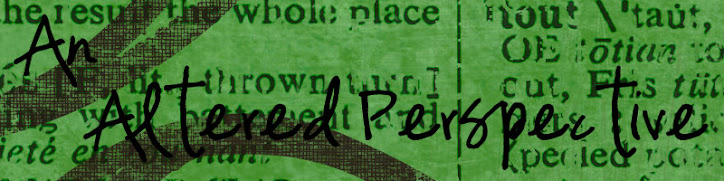

No comments:
Post a Comment